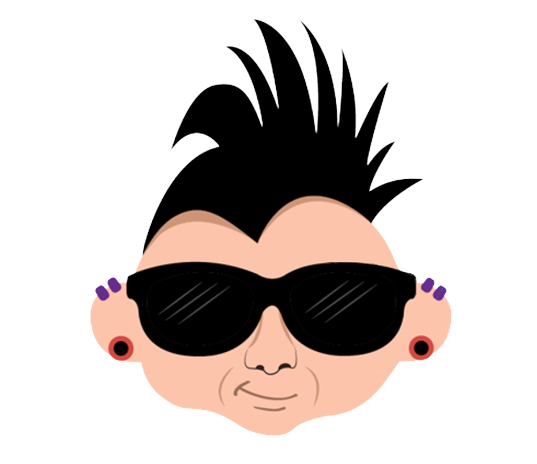AI & Data Storytelling: A Practical Guide
Learning Objectives
- Understand the time-intensive steps for manual content creation
- Understand how to incorporate AI into your content creation workflow
- Use a PowerPoint template and Descript to scale your content
Introduction
What if your 30-minute video could turn into 10+ pieces of content for TikTok, YouTube Shorts, Instagram Reels, LinkedIn, and your newsletter — quickly or even automatically?
In this post, we’ll show you two different ways to accomplish this. The first is using AI, specifically Descript, and the second is a hybrid method that preformats content (using PowerPoint slides) to maintain consistency and then uses AI. If you're a creator trying to grow across platforms without losing your mind (or your time), then be sure to read on.
Don't want to read? Check out our quick-hit video on YouTube.
Manual Workflow (Traditional Clip Editing)
Let's start by outlining the steps of what a manual workflow for creating clips and highlight reels for your video can look like.
- Import the video into your video production tool (e.g., Premiere Pro)
- Watch the full video to find key moments manually
- Cut and trim clips by hand
- Manually resize for vertical, square, and horizontal formats
- Add captions
- Apply custom branding and platform-specific graphics
- Export and upload each clip
Before starting to use AI, we would (more or less) use the above steps for videos ranging from 5 to 10 minutes in length. It was time intensive, taking us anywhere from 3 to 4 hours to complete.
It's time consuming, repetitive and not productive – not to mention leads to burnout when you're doing this repeatedly with a slower time-to-publish. Not automating the process also leads to inconsistencies in the final product and potentially in branding and style.
Want to learn how to analyze data and build amazing data stories? Join Data Punk Media today!
AI Workflow Using Descript
At the opposite end of the spectrum is using a tool like Descript for your clips and reels. We've recently started using Descript and thus far have found that you can save time with it.
The ideal way that we've found it works is as follows:
- Upload your long-form video to Descript
- Descript’s AI automatically transcribes and identifies speaker changes
- Use the transcript to find highlights (or to remove scenes in your video from being used)
- Use Scenes and AI Clip Finder to generate short-form moments
- Apply branded templates and auto-captions
- Resize for your platform of choice (e.g., YouTube Shorts, Reels, TikTok)
- Export to your project video and then upload to your platform of choice
And if you follow this workflow (and don't need additional video editing), the time savings is significant. For example, the above can be done in less than an hour.
What's nice is Descript comes with some additional video editing features, so you can do some post-production edits such as auto-resize, captioning, audio enhancements, add branding templates, and so on.
Join Data Punk Media today and explore the different data stories we publish.
Hybrid Approach: Marrying PowerPoint with Descript
Many of you likely want to reduce the time it takes to create clips and highlight reels. However, if you're like us you may also have specific formatting needs that make just using AI a non-starter. Thus, enter the hybrid approach.
For example, we do a lot of tutorials and explainer videos, which means bulleted slides or demos where cropping to the center or a pan and zoom alternate that comes with an automatic resizing may not cut it or make the user experience too bouncy. So, we've incorporated a hybrid approach that allows us to build and record our content and then take advantage of Descript.
However, you need to think about your formatting earlier in the planning stage. For example, for our baseline content, we use a lot of PowerPoint decks. We have a standard, branded template we use; it's easy to use, gives us more control over the look and feel of the baseline content, and we can integrate B-roll footage, music and voice-overs around it after building it into a video. So, for a specific video, we start the hybrid process at the point of building the PowerPoint slides.
If we lay out the process from start to finish, it looks roughly like the below. This translates into the creation of a master deck and video (both formatted for YouTube). You then reformat the PowerPoint deck to fit other platforms, swap out the slides in the master video, and you now have two more videos which can be used as input into Descript and don't require resizing.
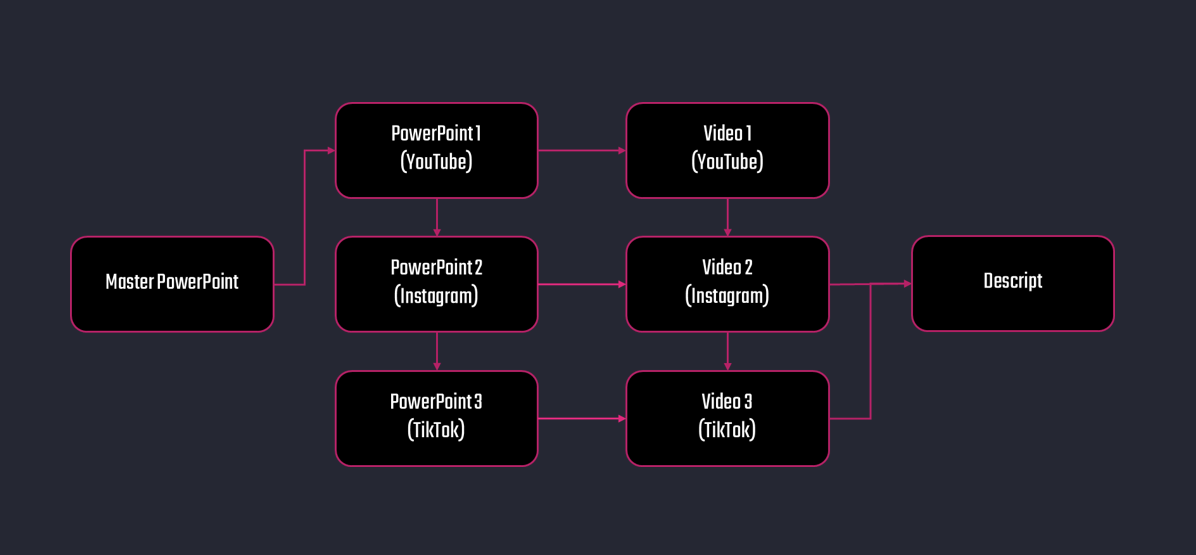
The specific process from the above is as follows:
- Create the PowerPoint deck that we'll use for our 16:9 YouTube video. This is our main deck.
- Reformat the baseline deck into a deck for other platforms, such as Instagram, TikTok and YouTube Shorts. You can see this below with one slide from our main deck, a second one for Instagram and a third one for TikTok.
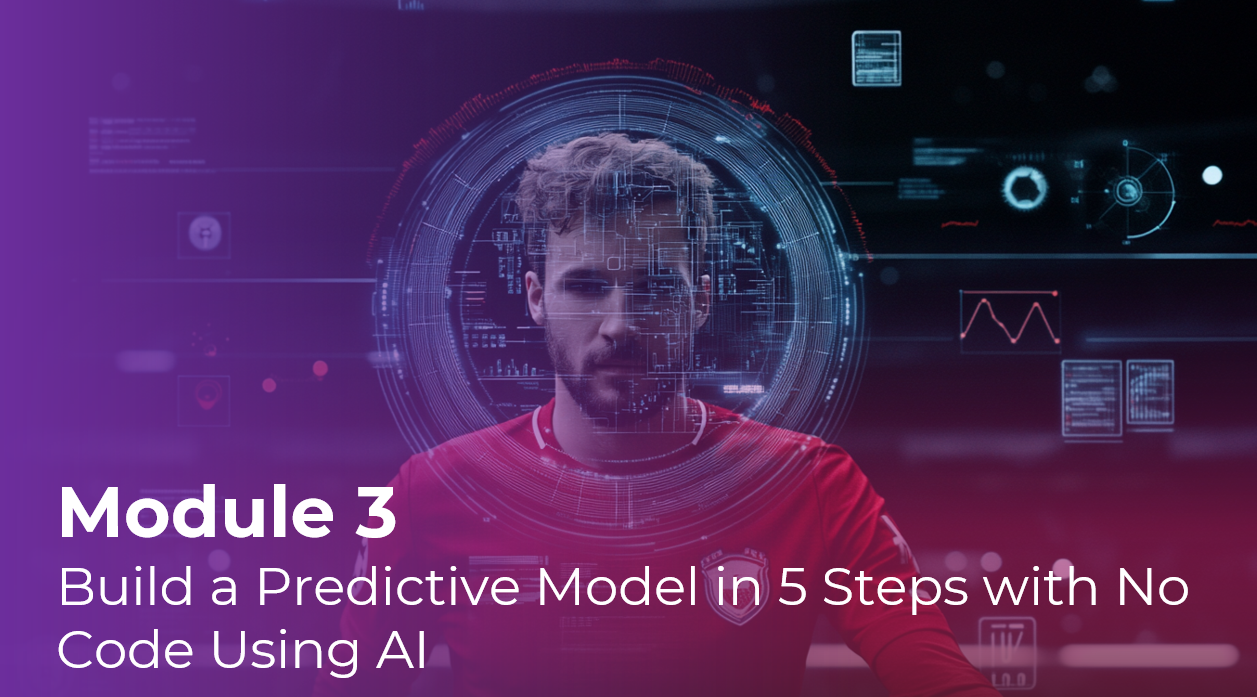
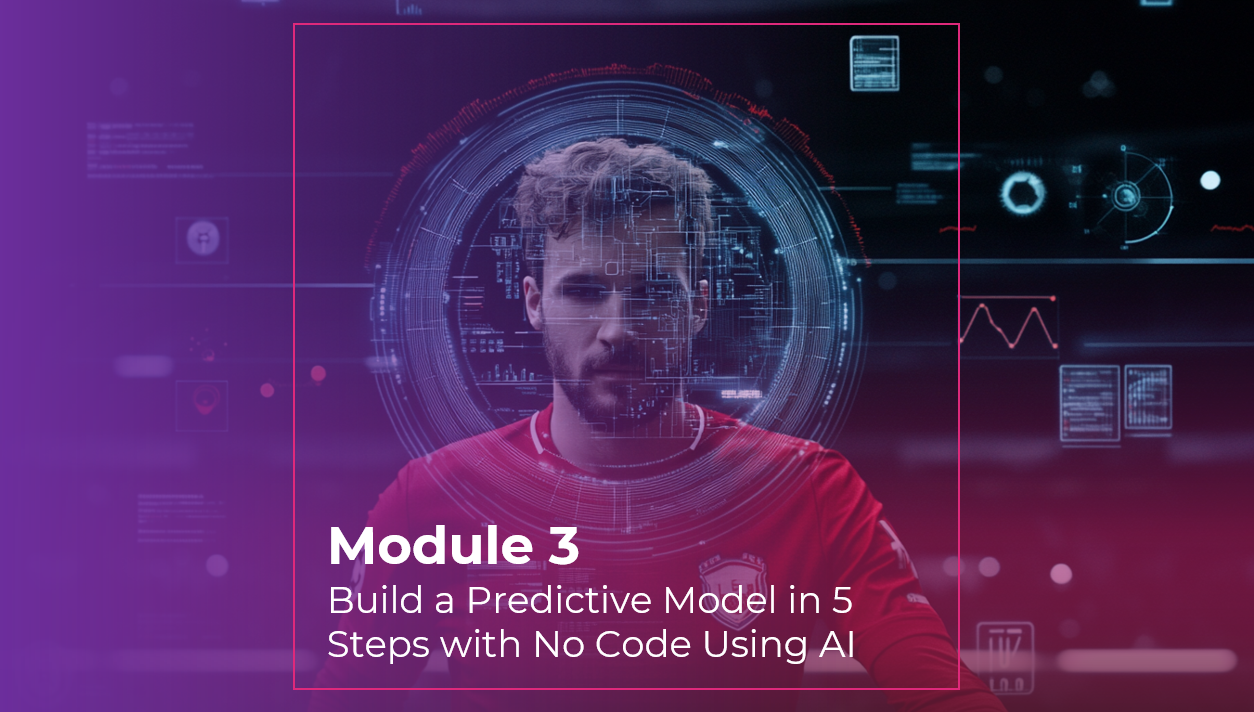
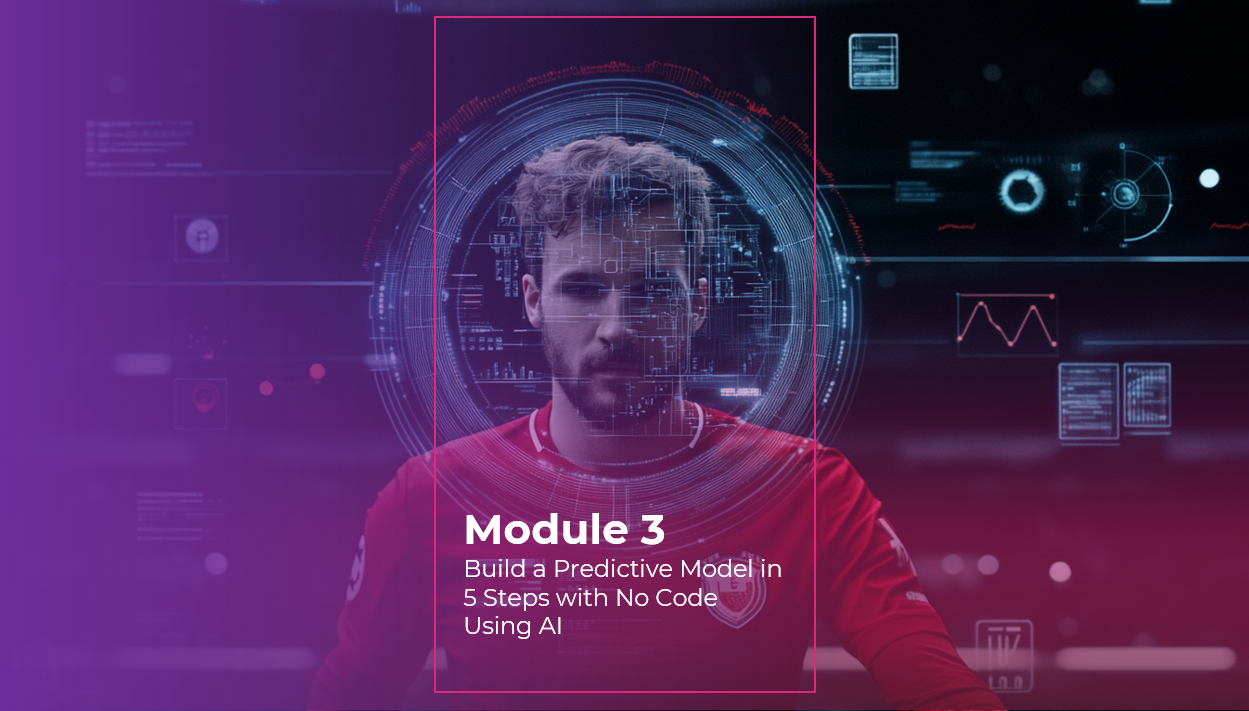
Note that we include pre-measured outlines that we use to reformat the content. The dimensions of the outline on the Instagram slide are 7" by 7". The dimensions on the TikTok slide are 7.11" by 4".
- Save the three decks, and now you can use these decks to build your videos.
- Use the main deck to build the first video, adding all of the B-roll, music, voice-overs, etc. The images of the slides that you integrate into Premiere Pro, for example, will naturally fit the format for YouTube.
- Create a second and third video by simply replacing the main slides with the Instagram and TikTok slide images. Again, you create the video in the size that targets the platform.
At this point, you have three decks and three videos, and you can use Descript to create clips and highlight reels without losing the fidelity of your content. For this workflow, it's the same as the AI workflow above. That is:
- Upload your long-form video to Descript
- Descript’s AI automatically transcribes and identifies speaker changes
- Use the transcript to find highlights
- Use Scenes and AI Clip Finder to generate short-form moments
- Apply branded templates and auto-captions
- Resize for your platform of choice
- Export to your project video and then upload to your platform of choice
Because we plan to use more of our content for Reels and Shorts, the second and third decks and videos give us a good starting point for creating clean highlight reels and clips using Descript. It also gives us more content to use elsewhere should we need it.
Implementing the hybrid approach has helped us in two ways. First, we've significantly reduced the amount of time it takes to create clips and highlight reels. Second, we now have additional content already preformatted (and produced in a consistent way) that can be used and scaled across other platforms. You can choose to use AI to cut these videos up, or you can publish them wholesale to other platforms – and there's no loss of fidelity.
Interested in data-backed stories? Check out all our series at Monthly Stories.
Summary
This was the fourth module in an online course about Data Storytelling and AI. In this week's module, we explored how to scale your content production by using AI. You can use AI on its own with your videos, or you can do what we do and preformat your content to create videos tailored to different platforms and then use AI.
For the content creator, there is increasing sophistication and automation that you can build into your overall workflow. For us, we don't believe that AI will replace content creators; however, content creators who use AI will be ahead of the game. Descript is just one example of how smart creators scale themselves and where AI can give you leverage.